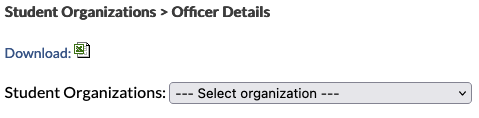Stakeholders
Note: MyEngineering does not obtain these data from the Registrar Office; these data have been manually input into MyEngineering based on various sources such as Annual Student Organization Report and student org data owners.
There are 2 ways to email:
1. Using the auto-generated email lists
Requirement: Make sure you are allowed to email to these lists because they are restricted.
- BCC: stuorg_dataowner@ea.ucla.edu
- Description: students who are responsible for updating the Contact List
- Maintainer: data owners themselves
- BCC: stuorg_leader@ea.ucla.edu
- Description: top leaders (e.g. president, director, project lead) who should be receiving communications from the School on events, policies, etc.
- Maintainer: data owners
- BCC: stuorg_officer@ea.ucla.edu
- Description: additional officers who are not in stuorg_leader
- Maintainer: data owners
- BCC: stuorg_facadv@ea.ucla.edu
- Description: organization's faculty advisors
- Maintainer: data owners
- BCC: stuorg_website@ea.ucla.edu
- Description: public/published organization emails
- Maintainer: SEASnet (based on Annual Student Organization Report)
2. Downloading the Contact List
Requirement: You must have STUORG or STUORG_READONLY access in MyEngineering.
- Sign in with your UCLA Logon ID at my.engineering.ucla.edu
- Home → My Tools → click "HSSEAS Staff"
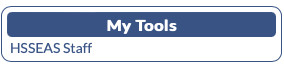
- Staff Tools → click "Student Organizations"
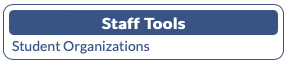
- Click "Officer Details"
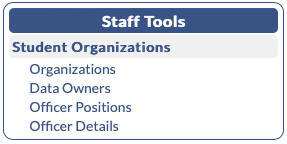
- Click "Download" to download all contact data or select an organization to view the contact data for each organization.
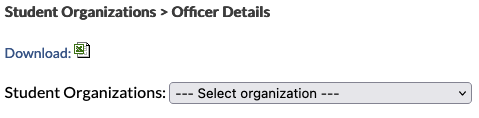
- Open the downloaded file in Excel and use the emails in the "Email" column
How to get student org data in MyEngineering
Requirement: You must have STUORG or STUORG_READONLY access in MyEngineering.
- Sign in with your UCLA Logon ID at my.engineering.ucla.edu
- Home → My Tools → click "HSSEAS Staff"
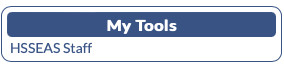
- Staff Tools → click "Student Organizations"
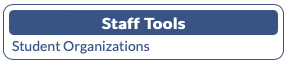
- Click "Organization", "Data Owners", "Officer Positions", or "Officer Details"
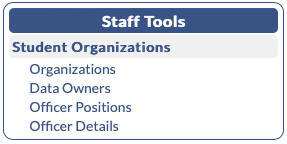
- Click "Download" to download all contact data or select an organization to view the contact data for each organization.